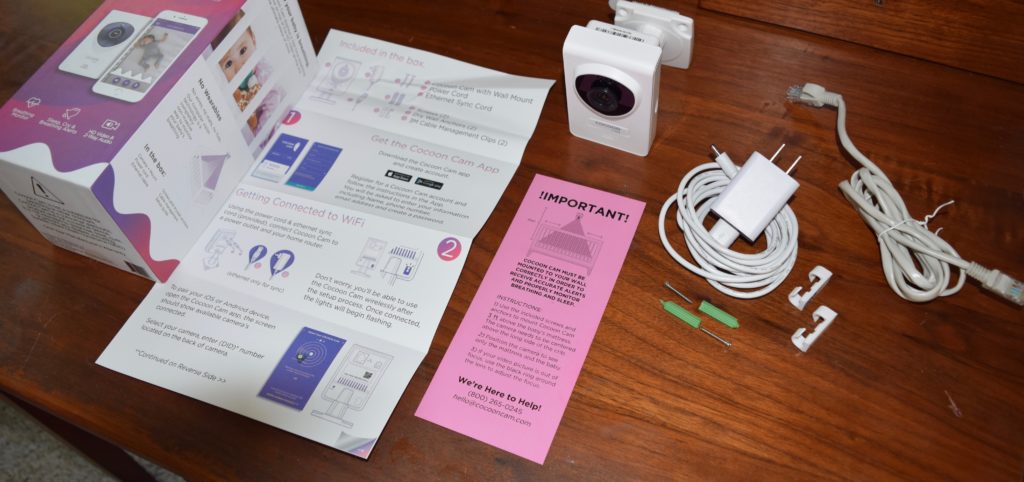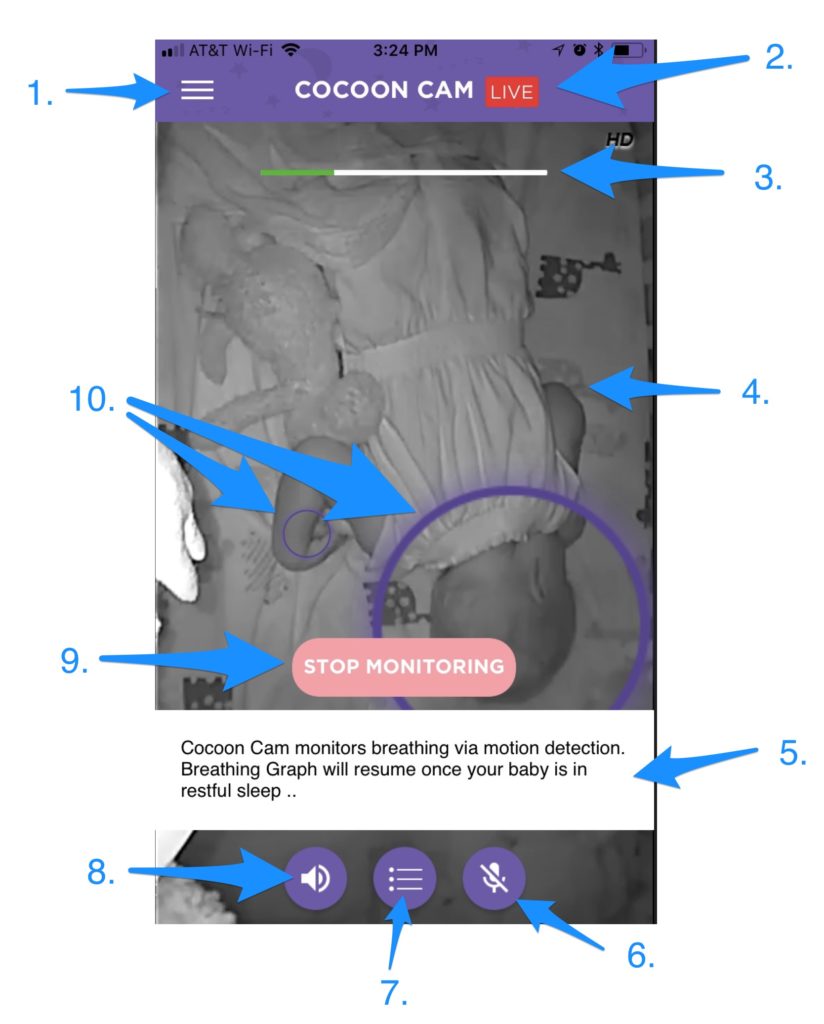_____________________________________________________________________________
IMPORTANT NOTE: AS OF MAY 31 2020, COCOON CAM IS ENDING SUPPORT FOR THEIR MOBILE APP. So, probably time to choose another baby monitor, not this one—to check out our top picks for best baby monitor of 2020 here.
_____________________________________________________________________________
The Cocoon Cam exists in a family of baby monitors that use a combination of wifi, your smartphone or tablet as the ‘parent unit’, and computer vision to provide information about your child. Other examples include the Nanit (our review here) and the Arlo Baby (our review here). At $149, the Cocoon Cam is the most inexpensive of the bunch.
To find out how the Cocoon Cam stacks up against other options, we spent some time testing it ourselves and then shipped it off to a friend of Fathercraft who has a new baby, born prematurely, to test its performance as a monitor for very young infants and premature babies. We’ll be adding information to this review as part of that testing as it arrives. What follows now is a review based on our own testing.
Please note: we received a free Cocoon Cam from the manufacturer as they noticed we reviewed baby monitors and were interested in our review. We do not guarantee positive reviews in exchange for free products, and always disclose free products received. You can read more about our policies here. Also, we are a participant in the Amazon Services LLC Associates Program, an affiliate advertising program designed to provide a means for us to earn fees by linking to Amazon.com and affiliated sites.
A review of the Cocoon Cam Plus Baby Monitor
A few years ago, my brother and his wife came to babysit our daughter Kenzie while we went to a concert. They stayed overnight at our apartment with Kenzie, who was around 18 months old at the time. When we got back and asked how it went, they both remarked on how tired they were. “Yeah, kids can do that to you,” we said. “No, it wasn’t that,” my brother said, “Marian [his wife] was up most of the night because she kept thinking Kenzie might stop breathing. I was up most of the night too because she kept talking to me about it and making me go into Kenzie’s room to check on her.”
If you’re a parent, you can relate to this story. If you’re about to be a parent and this sounds kinda ridiculous, we can nearly guarantee you’ll have moments like this. I do it from time to time with our youngest daughter, who’s 19 months old as I’m writing this. I did it with Kenzie (though not all night, every night!). I was talking to my dad the other day and he said he used to do it when we were kids.
Making sure your child is still breathing is one of those nearly universal parenting things that only parents (or aunts and uncles who are babysitting a young child) can really relate to. It’s also not a completely unfounded concern – according to the CDC, 3,600 infants died of SUID (Sudden Unexplained Infant Death) and related causes in 2016. However, as we discuss in this article, none of the American Academy of Pediatrics’ recommendations for SIDS and SUID risk reduction involve using a device to monitor your child.
This is exactly what the Cocoon Cam tries to solve. Using a combination of a directly over the crib mounting, an HD camera with night vision, and computer-vision technology with some algorithms designed to detect and analyze breathing rates & patterns, the Cocoon Cam (according to the company’s site) purports to allow you to, “know your baby is sleeping safely so you can get the rest you deserve.” And does this without the use of wearables (other baby monitors may include a component worn by your baby while she’s sleeping).
This is quite a promise. It also, for us, raised questions like: will this thing produce false alarms that freak you out? Does the act of measuring your child’s breathing make you more worried, not less?
Let’s dig in. We’ll start with how the Cocoon Cam works, how it’s installed and set up, discuss the individual components of the Cocoon Cam, and then discuss the awesome, the wish it were different, and provide our final verdict.
What, exactly, is a Cocoon Cam?

The company behind Cocoon Cam is based in Silicon Valley, and proud of it. They tout a team of PhDs & parents behind the product, working to use the top minds in tech to improve the baby monitor. (Interestingly, iBaby labs, another company whose monitors we’ve reviewed, uses nearly the exact same Silicon Valley marketing language.) Like nearly every baby monitor founding story we’ve read, theirs starts with a parent who was frustrated by the lack of good baby monitors out there. Having used many baby monitors ourselves, we can definitely relate – there are a lot of bad ones out there. (You can find all of our baby monitor reviews here.)
The Cocoon Cam Plus, like every video monitor, consists of the Child Unit (camera + microphone + speaker), a Parent Unit (in this case, your smartphone or tablet + a free app), plus some mounting hardware for the Child Unit.
Note: in 2018, the Cocoon Cam got an upgrade and is now called the Cocoon Cam Plus (or Cocoon Cam +). We reviewed this newer model.
Here’s everything that came in the box:
Let’s discuss each of these pieces of equipment individually.
The camera (child unit)
The Cocoon Cam’s child unit features a 720p HD camera, a microphone to detect crying or other noises from your child, a speaker that allows you to communicate with your child through the monitor, and the wifi gear necessary to transmit and receive signals from the parent unit via wifi.
Camera positioning
The Cocoon Cam is designed to be mounted directly above your child’s crib to provide a bird’s eye view of what’s going on in there. As we discussed in our Nanit review, we’ve really come to appreciate this vs the traditional ‘put it on a nearby table/dresser’ view we were used to with older monitors. It allows an unobstructed view of your child without crib bars in the way and avoids the blind spots that’ve frustrated us with other monitors we’ve used. In addition to providing a better view, this positioning is also necessary for Cocoon Cam’s breathing monitoring feature to function (the camera will still work not mounted in this way, you just won’t get breathing monitoring).
Image quality
At 720p, the Cocoon Cam’s camera isn’t as high-resolution as others we’ve tested – you can find 1080p on a number of different monitors these days, and we suspect it’s only a matter of time before someone comes out with a 4K monitor. The real question is, does this matter? Do you really need to see your child in pixel-perfect perfection? And, perhaps most importantly in our experience – how’s the night vision? (Your child will – and should – sleep in the dark a lot of the time, so night vision quality can be more important than how high-res a camera is.
So you can judge for yourself, here are screenshots from the Cocoon Cam app.

What do we think? We’ve seen better. But, we wouldn’t call Cocoon Cam’s image quality or night vision bad, and we’d reiterate that we don’t believe image quality to be the end-all in baby monitors.
Audio quality
Audio quality from the Cocoon Cam is just ok, based on our testing. It just sounds a bit off, and we experienced a bit of an echo. Again, we’ve heard way better audio quality in other monitors we’ve tested like the Nanit. Audio sensitivity, on the other hand, was quite good – the microphone seemed able to pick up even quiet noises Ruby made, even when a fan was on in her room for white noise. Like all wifi-based monitors, there was a half-second delay between actual sounds and sounds through the app, but this isn’t enough to be meaningful.
A note about background audio. Like all monitors that use a smartphone or tablet as a parent unit, the Cocoon Cam is reliant on your device to provide audio, even when the app isn’t open. This can be a problem if you forget to open the app, or if a monitor doesn’t have a good way to provide background audio. Fortunately, background audio seems to happen automatically and function well with the Cocoon Cam as long as you remember to turn on audio, which is off by default. Assuming you do, and assuming your device is turned on, with the sound up, no other apps are competing for background audio, and the device is kept nearby, you’ll be able to hear your child’s sounds.
Sound quality
The Cocoon Cam also has a speaker that allows you to talk to your child by un-muting the microphone on your app and speaking into your phone’s microphone. In practice, both of us here at Fathercraft have found success in calming kids through a monitor this way. The Cocoon Cam’s speaker & two-way communication works fine. If you sing to your child through it, you aren’t going to sound like you’re in a concert hall, but that’s ok.
Real-time breathing monitoring
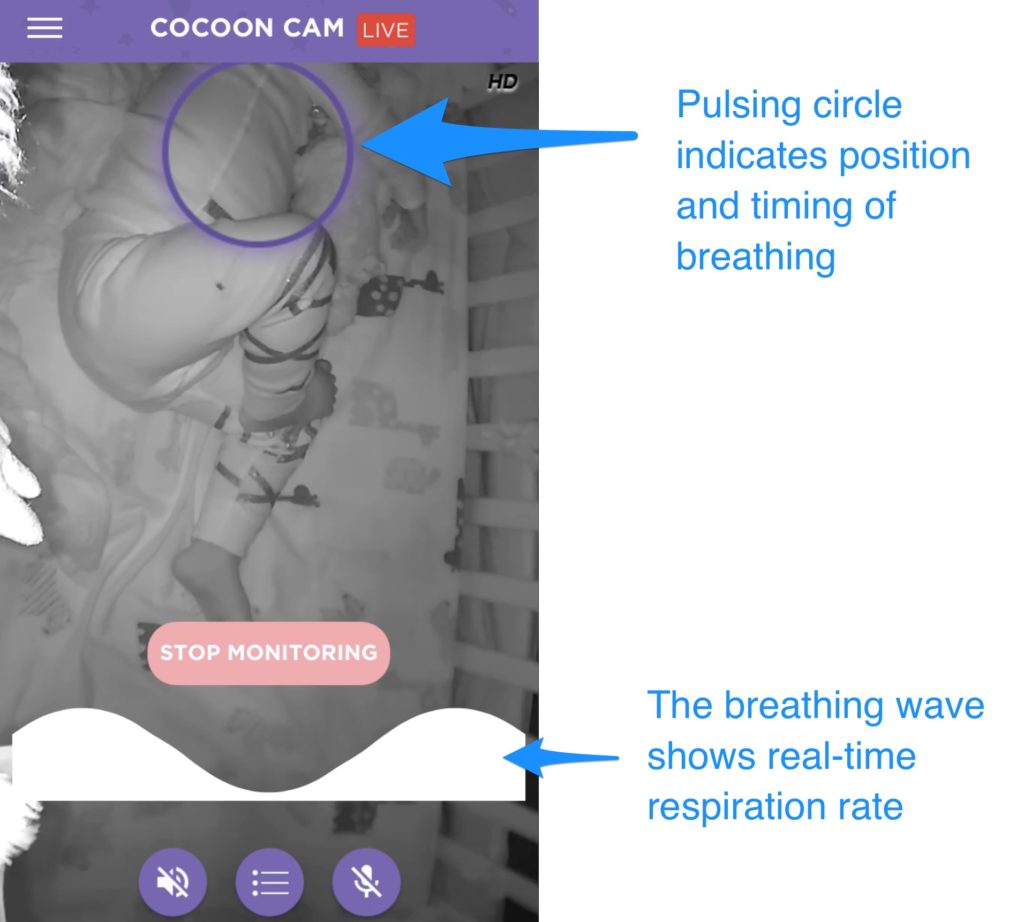
As it’s the central feature of the Cocoon Cam, we were quite curious to see how well the real-time breathing monitoring feature would perform. And, during our testing, it seemed to perform quite well.
We’d note a couple of things to start:
- Data is limited (so far). We tested over several nights and naps, but are currently waiting on more real-world testing data (which will be added to this review).
- You need to manually turn on the breathing monitoring function. We’d assumed that breathing monitoring happened automatically whenever you stuck your child into her crib. In reality, you have to manually turn it on each time (though the app does prompt you to do so when it detects motion in the crib.
- Breathing monitoring only works when your child is sleeping soundly. If your child is awake and moving, or sleeping restlessly, Cocoon Cam can’t accurately measure breathing, as it needs your child to be still to hone in on her chest/abdomen and ‘see’ the rise and fall, and so the device doesn’t attempt to monitor during these times, instead using motion detection to wait until your child is still.
Once Ruby was sleeping soundly, the breathing monitoring wave (pictured above) began to display, and the purple circle gently contracted an expanded. The wave indicates the rate of respiration, in real time. The purple circle indicates the location where Cocoon Cam is measuring respiration. During testing, her breathing always looked normal and we didn’t get any alerts that it wasn’t working.
Since Ruby was older during testing (>18 months) and now sleeps with a lightweight blanket, we got the opportunity to test whether breathing monitoring worked while she was covered by the blanket – and it seemed to work just fine.
A final note on breathing monitoring – the Cocoon Cam does this monitoring solely based on analyzing the video feed from the camera – no wearable is required. We’re personally a bit squeamish about putting stuff on our kids, so we appreciated its ability to monitor with no wearable.
The Cocoon Cam App (parent unit)
Any monitor relying on a 3rd-party device (likely your smartphone) to be the parent unit is only as good as its app. And this can be the downfall of some monitors (we found the iBaby app to be frustratingly unintuitive). The Cocoon Cam App is quite good. Inside the app you’ll find:
The app home screen & monitor’s live feed. When you open the Cocoon Cam App, you’ll see the app’s home screen, which is where the live feed from the monitor is displayed. There’s a fair amount going on here, so let’s take a look at the individual features:
- The menu icon allows you to access other parts of the app.
- The LIVE indicator reassures you that the app is, in fact, streaming a real-time view from your child’s crib.
- The sound level indicates how loud the sounds being picked up by the monitor are. In the above screenshot, you’ll see there is some baseline sound, which is coming from the fan we were using for white noise. If your child were to start crying, you’d see the green bar spike up.
- The live video feed is beneath everything else by default, but by tapping on it you’ll make all of the buttons disappear for an uninterrupted picture like in the screenshots above.
- A note on why breathing monitoring isn’t currently working. If your child is moving around, you’ll see a message like this one, indicating that breathing monitoring isn’t currently active and when it will return.
- The ‘talk to your baby’ button. If you want to talk to your baby, you’ll need to tap on this first (it’s muted by default to prevent you from accidentally waking your child by making some noise while looking at the monitor app.)
- The activity log shows recent events (your baby waking up, going to sleep, crying, etc.
- Toggle sound on/off by tapping on this button. As noted above regarding background audio, turning sound on will cause your monitor to play any sounds picked up by the microphone in your child’s room through your phone, even when the app is closed.
- Turn breathing monitoring on/off by tapping this button (if breathing monitoring is on, it’ll say, “Start Monitoring” instead).
- Location of movement. These purple circles will jump around while your child is moving, once she settles down, they’ll settle down at the child’s chest/abdomen (there may be only one circle at this time) and grow larger and smaller to indicate breathing.
Swaddle Stories
Swaddle Stories are a time-lapse summary of your child’s night, focusing on when your child is moving around. In practice with Ruby, this looked kinda like you’d expect – a fast motion version of her rolling around in her crib. Swaddle Stories are set to the same upbeat music each time. It’s unclear to me how this is particularly helpful, especially after you’ve seen a few of them and get a feel for what your child does throughout the night.
Activity Log
The Activity Log shows a summary of the time your child went to sleep, when they woke up, etc.
Mounting instructions, My invitations, & My Account
The Cocoon Cam app also features sections for mounting instructions (shows you how to mount the Cocoon Cam with drawings), My Invitations (if you’ve been invited to view other Cocoon Cams), My Account (change email, password, add a camera, invite another caregiver to your Cocoon Cam), and Settings (
Settings
Within settings, you can setup or change your wifi, adjust your notification settings, or turn on ‘low bandwidth mode’, which decreases image quality to save network bandwidth.
Notification settings allow you to adjust the notifications your phone gives you about Cocoon Cam, including whether you see or hear notifications at all, whether you get notifications for Breathing Monitoring, crying, falling asleep, waking up, and swaddle stories.
Notifications
I found Cocoon Cam notifications on my phone to be pretty good, and comparable to other top wifi baby monitors I’ve used. The “fell asleep” and “woke up” notifications seemed pretty accurate, and included a short video of Ruby moving around when waking up.
Since, as noted above, I didn’t find the Swaddle Stories that useful, I turned off this notification as otherwise, I got a notification at a random time in the morning that one was ready to view.
Setting up the Cocoon Cam
To set up the Cocoon Cam, you need to be prepared to do three things you might not expect:
- connect the monitor directly to your router with an ethernet cable (provided, and temporary)
- adjust the security settings on your router (if you’ve had your router for a while)
- drill into your wall behind your child’s crib with drywall screws (possible workaround below)
Unlike other monitors we’ve tested here at Fathercraft, Cocoon Cam needs to be plugged directly into your router during setup. It’s not clear to me why you need to do this. While it wasn’t all that difficult, for me it involved getting an extension cord to plug the Cocoon Cam in, standing on an ottoman trying to see the back of our router, which didn’t want to come away from the wall (in other words, kind of a pain).
The network security thing surprised me, but we have had our router for about 2 years, so maybe this change was justified anyway. Cocoon Cam requires you to be using WPA-2 security for your wifi network, ours was not. I assumed updating this would be some very painful process involving a 30-minute call to Comcast, but it was actually pretty easy – I just logged into our Comcast account, hunted around for some settings (Google was helpful), flipped some virtual switches, and had to update our wifi password (which involved updating passwords on every device we had.)
To install the Cocoon Cam, due to the birds-eye view discussed above, you’re supposed to mount it exactly 3 feet above the mattress crib mattress, in the center of the long side of the crib. Since most people have their cribs against the wall this way, this isn’t a problem … except for the fact that you’re supposed to drill two holes in the wall, insert drywall anchors and screw the camera in (screws and drywall anchors are provided.)
If you’re handy, or the Cocoon Cam is going to be a long-term fixture in your child’s room, this probably isn’t a dealbreaker. And, to be fair, other birds-eye mount cameras like the Nanit do require screws (but not anchors.) I wasn’t overly keen to put holes in our wall for testing, so [EDITOR’S NOTE – WE DON’T CONDONE THIS, TALK TO COCOON CAM FIRST] we used Command Strips (Amazon link) to put the camera up.
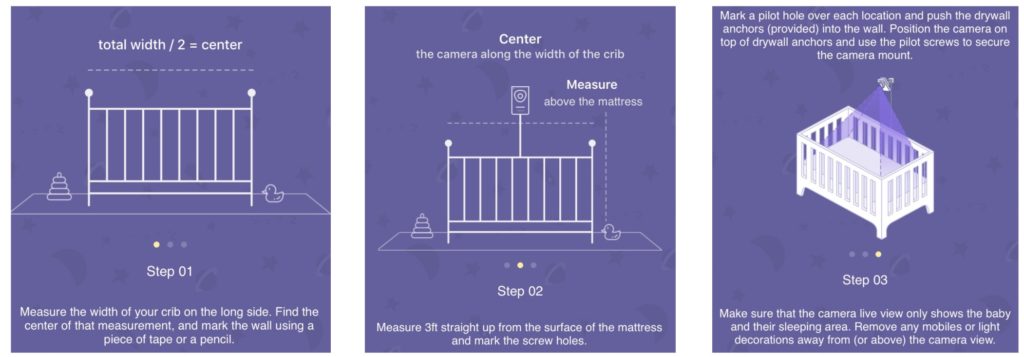
The awesome, the wish it were different, and a verdict
The awesome
Price. As we mentioned at the beginning of this review, Coocoon Cam is just $149, making it the most reasonably priced of the wifi monitors we’ve reviewed.
Simple, intuitive app user experience. When your phone is your parent unit, the app better be easy to use. Compared to other monitors we’ve reviewed, the Cocoon Cam app was nearly on par with the best (Nanit), and far better than the worst (iBaby).
Bird’s eye view. Now that we’ve tried baby monitors with a bird’s eye view mount, we’re not sure we’d ever go back, at least with a young baby. The elimination of blind spots is just too useful.
Sleep/wake alerts. Sometimes, your baby wakes up and is pretty quiet. With a traditional video monitor, you might not know about it until you proactively check or your baby starts squawking or talking. With Cocoon Cam’s wake alerts, you’ll know about it pretty much right away. On the other side of the nap/night, it can be helpful to know when your child actually falls asleep.
The wish it were different
Setup. As described above, the one-two-three punch of needing to connect directly to the router, the potential need to update network security options, and the need to use drywall screws to mount the camera made the setup kinda frustrating.
Audio quality. While functional, audio quality wasn’t great, and produced a tinny echo sometimes during testing.
Height from the crib (for older toddlers). Since Cocoon Cam is only positioned 3 feet from the mattress of the crib, older toddlers may become tall enough to reach up and grab it. Our daughter (19 months, 90+ percentile for height, grabbed it off the wall (again, we were using Command Strips instead of the recommended setup).
The we’re not sure yet
Since this was a quicker review of the Cocoon Cam (more to be added when we have the data), there are a few things we didn’t make our mind up on yet.
Image quality. Above, we discussed the fact that Cocoon Cam’s image isn’t bad, but it’s outpaced by other monitors on the market today. While we don’t think this is a huge deal, and we may have just been biased because we’d tried higher-res monitors first, we’re not sure whether, over the long term, we might’ve craved better resolution & night vision.
Breathing Monitoring. Breathing Monitoring seemed to function well, but we’re not sure whether (again, over the long-term, this feature would prove valuable, or continue to provide the comforting feeling that the monitor was constantly watching over your child. Again, this might be different for very young babies, which is why we’re currently testing the Cocoon Cam with friends of Fathercraft who have a brand new baby.
A verdict
Overall, Cocoon Cam is a very solid monitor at a very reasonable price, with a couple of features that could prove really useful. if you’re not as budget conscious and aren’t all about the breathing monitoring feature, you might consider exploring other monitors in the same category, like the Nanit or the Arlo Baby.
But, if budget or breathing monitoring is at the top of your list, we think you’ll be happy with the Cocoon Cam, as long as you can look past the setup. Which, we suppose, if you’re in it for the long haul with this monitor isn’t the end of the world.
Cocoon Cam + Pricing & Options
COCOON CAM IS NO LONGER AVAILABLE. Check out our top picks for baby monitors here.
How does it stack up against other monitors?
Cocoon Cam vs Nanit
Having now tested both the Cocoon Cam and the Nanit (you can find our full review here), there are a few important differences to note.
Sleep analysis – Nanit has far more advanced sleep analysis features than the Cocoon Cam.
Breathing monitoring – Nanit does not feature breathing monitoring
Portability – the Nanit makes it easy to unclip your camera and take it with you when traveling, Cocoon Cam Plus literally gets screwed into the wall.
Image & sound quality – the Nanit’s image and sound quality are better than Cocoon Cam’s.
Price – Cocoon Cam is $149, Nanit starts at $279, but you can definitely spend more than that, and there is a subscription service to unlock all of the sleep analysis features of the Nanit.
Cocoon Cam vs Owlet
In addition to the Cocoon Cam, we’ve spent a few days testing the Owlet (Amazon) (and currently are doing more testing). The Cocoon Cam and the Owlet are quite different in what they do. Here are a few key differences.
Owlet is not a video or audio monitor – the Owlet only monitors two things – heart rate an oxygen levels. There’s no video or audio component to it, which can leave many parents feeling like they need to purchase an additional video monitor.
Owlet doesn’t measure respiration rate – Cocoon Cam and Owlet both purport to monitor your baby is doing ok in the crib, they just use different methods.
Cocoon Cam doesn’t measure pulse or oxygen levels – see above.
Owlet is a wearable device, Cocoon Cam doesn’t have a wearable component.
Whew! Ok, that was nearly 4,000 words about the Cocoon Cam. Hopefully, it was helpful. If somehow we didn’t answer your question, we’d love to know – paul[at]fathercraft.com. If you’re curious to hear what our friends testing both Cocoon Cam and Owlet have to say, head to the homepage (fathercraft.com), scroll down and subscribe to our updates – we’ll let you know.