The Nest Cam Indoor camera is a pretty slick piece of technology and does a lot of the things you’d hope a baby monitor would do. It’s easy to install and set up, streams HD video to your smartphone or tablet via the Nest App, has night vision, allows you to hear high-quality audio, and allows you to talk through the camera’s small speaker.

It also has some handy additional features: the camera detects motion and sends an alert via a smartphone’s push notifications. The Next Cam also creates a video recording that you can scrub through at high speed to see what’s been happening over time.
But, even with all this tech, the question remains: can you use the Nest Cam as a baby monitor? To answer this question, we bought a Nest Cam and tested it over several months with our kids, and compared it to other baby monitor reviews we’ve done over the years.
If you’d prefer to hear about the main concern with the Nest Cam as a baby monitor through video, here’s John:
Want more awesome videos on baby gear, parenting and more? Subscribe to the Fathercraft YouTube channel here.
Ok, let’s dive in further to issues with the Nest Cam.
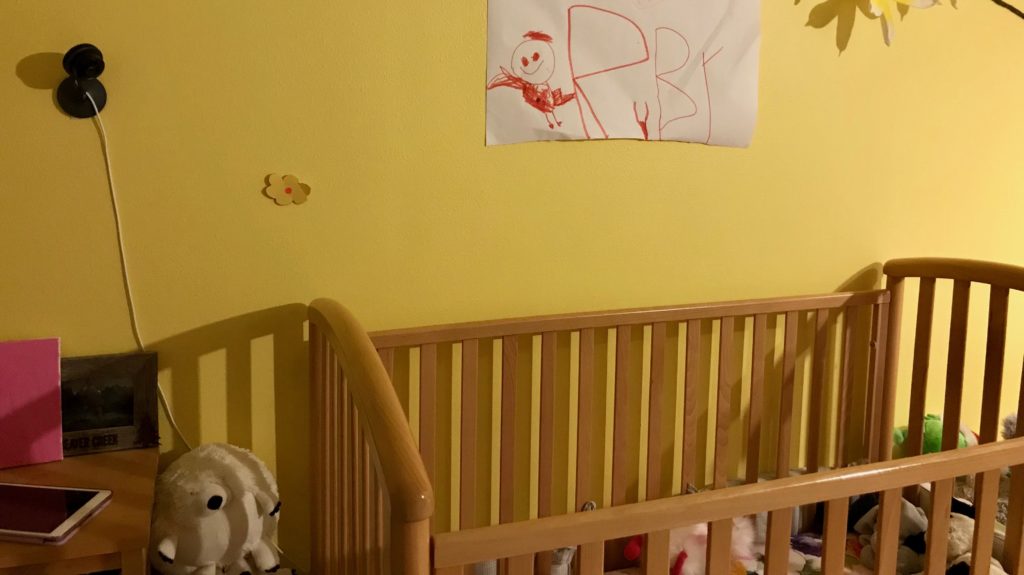
Issues with the Nest Cam as a Baby Monitor
Background sound
Unfortunately, the Nest Cam is missing one fundamental element that would make it a viable baby monitor: the ability to turn your smartphone or tablet into a functional ‘parent unit’. All baby monitors need to have two parts: a ‘child unit’ that is located in the child’s room and monitors the child, and a ‘parent unit’, which the parent keeps and uses to see what’s being monitored by the child unit.
The issue with the Next Cam’s ‘parent unit’ isn’t when the app is open – while open the Nest App performs quite well as a parent unit – video quality is great, and sounds made by your baby are crystal clear. The issue is that your smartphone /tablet isn’t a dedicated parent unit – you use it for other things. When the Nest App is moved to the background by other apps, the Nest App doesn’t stream audio, so the Nest Cam won’t alert you to your baby crying or making noise unless the app is open. (The same is also true if your smartphone is asleep/the screen is off.) Interestingly, other companies like Nanit have solved this issue, so it seems like it’s technically possible to do with an iPhone, but isn’t something Nest has focused on.
Nest Cam does give you the ability to set push notifications on your smartphone when it detects motion or hears a loud noise, but we found this to be insufficient for two reasons – first, the push notification doesn’t let you hear the noise, just the sound of the push notification alert, second, the push notification may not be loud enough or prolonged enough for you to notice it. For example, if you’re sleeping, you may miss the single “ding” of your push notification alert vs. the prolonged sound of your child crying.
Slow connection to the app
The ‘parent unit’ issue is certainly the main one with using the Nest Cam as a baby monitor and, unfortunately, it’s pretty much a non-starter. A secondary issue is that it takes a bit of time to open the app and for the app to connect to the camera. And, if you’re wanting to see what’s going on with your baby, those seconds of loading feel like an eternity.
Reliance on Wifi
The Nest Cam (this is true of any baby monitor that uses wifi, by the way) relies on wifi to connect the parent and child units. This means if your wifi goes down for any reason, you won’t get alerted by the Nest Cam if your baby is moving. This can be problematic because some people (myself included) have spotty wifi. But, it’s difficult to know if your wifi is down unless you’re actively using it, and if you’re not, you won’t really know if you’re connected to your baby.
Connection Issues
As we continued to test the Nest Cam along with other baby monitors, we started to notice its connection was more finicky than other wifi monitors we tested.
For a true head-to-head comparison, we put the Nest Cam in the same vicinity as other monitors like the Nanit and the Cocoon Cam (unplugging the one not in use so as not to interfere with signal).
On several occasions and positions within our daughters’ room, we noticed that the Nanit and the Cocoon Cam were able to connect perfectly, but when we tried to connect to the Next we got an error message that the app was unable to connect to the camera.
Using the Nest App
Now that we’ve discussed the issues, we’ll take a quick look at what the Nest App looks like when using the Nest Cam for a baby monitor.
Nest Cam baby monitor notification
As we noted above, the Nest Cam does give you the ability to send push notifications when it detects movements or “loud sounds”, but we didn’t believe this to be sufficient for the Nest Cam to act as a baby monitor, as described above. Here’s what a notification from Nest looks like when the camera detects movement:

Here’s what the Nest Cam portion of the Nest App looks like when the camera is on. You’ll notice the live camera feed, the “activity stream” that you can use to scan back through the day’s events (or much further back in time if you pay a monthly fee), and the “Talk” button that allows you to talk to a child through the camera’s speaker.

Alternatives
If you had your heart set on using Nest Cam as a baby monitor, sorry to have crushed your dreams! If you’re looking for a high-tech baby monitor with lots of bells and whistles, check out our review of the Nanit. Or head over to this page if you’d like to see all of our baby monitor reviews, along with our pick for best baby monitor of 2019.
If you *really* want to use the Nest Cam as your baby monitor, you can experiment with a couple of options:
- Get an old-fashioned, dedicated audio-only monitor that you use to alert you when your baby is crying, and use the Nest Cam just for your video. (Here’s Amazon’s top-rated audio-only monitor.)
- Use an old phone or a tablet as a “dedicated” parent unit. If you always have the Nest App open, the Nest Cam will function much better as a monitor, but you’ll need to use the settings in your phone or tablet to ensure your device doesn’t go to sleep or shut off its screen. If you’re looking for a good way to wall mount the Nest Cam, here’s a link to the Command Strips on Amazon, which function really well. Just make sure the camera and cable aren’t within reach from inside the crib! You can also get the Nest Cam on Amazon, which seems to usually have lower prices than Nest’s own store, while you’re at it.
If you’re willing to wait a while, the Nest Cam is pretty functional as a “toddler monitor” in smaller homes or apartments when you can hear your kid without the use of a monitor. This is what we ended up doing with our Nest Cam. For our toddler, it works just fine. We can hear her without the assistance of a monitor, and she’s perfectly capable of shouting “Mommy! Daddy!” when she needs something. But, it’s been useful to use the app to see what she’s doing when she’s supposed to be sleeping, and the motion sensing alerts have been useful to let us know when she’s gotten out of bed in the middle of the night.
What’s next?
There you have it. All we have to say about using Nest Cam as a baby monitor.
Where to next? Here’s what we recommend:
See our in-depth baby gear buying guide right over here.
Check out our free resources for new and expecting parents here.
Editor’s Notes:
- We are a participant in the Amazon Services LLC Associates Program, an affiliate advertising program designed to provide a means for us to earn fees by linking to Amazon.com and affiliated sites. You can learn more about our policies regarding affiliate links here.
- This post was originally published in January, 2018, but was updated in January 2019 with new information based on our continued testing.







